Teneo in 10 minutes
Publish your bot on Teneo Web Chat
There are multiple ways of interacting with a chat bot, such as through an app, on a website, or in your car. In order to make your bot available anywhere, you will need to publish it.
Before publishing the bot, let's make sure it is working as intended by having a conversation with it in Tryout:
- To the right in the explorer window, you'll find Tryout.
- Chat away!
Perhaps you could try a conversation like this:
Hello!I would like to order a flat whiteJohnGoodbye
Now, let's publish the Longberry baristas solution so that we can have a chat with it through Teneo Web Chat.
- To enter the backstage view, click the ‘Solution’ button in the upper left corner.
- Select the 'Publish' button. This will take you to the publish page for your bot.
- Click the 'Manage' button and, in the drop-down, choose 'Publish' under 'Latest'.
- You might see the warning Publish to 'Default env' stopped with warnings appear.
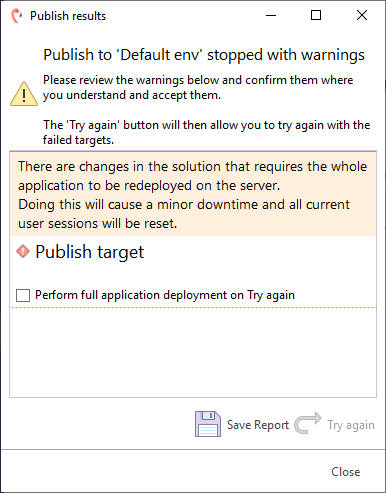
This is nothing to worry about; the warning is shown when you publish your solution for the first time or when you have made certain global changes. To proceed, just check the checkbox 'Perform full application deployment on try again' and click the 'Try again' button.
Congratulations, you have just made your first solution available online! The next step is to interact with it. There are two ways to interact with a newly published solution: you can either interact with it through a test page or through a chat widget. We are going to show you how to try out your bot through the chat widget, Teneo Web Chat.
- Once published, click on the blue 'Open' icon. This will open the Teneo Web Chat in a new browser tab.
- Click on the blue icon in the bottom right corner to open up the Teneo Web Chat window.
- Have a conversation like the one you had previously in Tryout.
The chat widget that you just tested is known as Teneo Web Chat. This widget can be embedded in websites and supports rich media such as buttons, cards, quick replies, and much more!