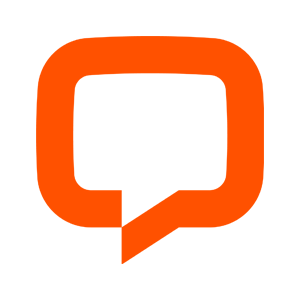Live Chat Integration
At certain points in every bot's lifetime, an end-user will require to speak with a human. Our live chat integrations make it easy to make sure this process is smooth and simple. Find out more about the integrations below, or check out our example solution to see how a live chat handover scenario might be designed in Teneo.