Sabre
The Teneo Sabre Connector allows Teneo Developers to easily implement conversational experiences within the travel domain that are powered by Sabre APIs. Travel Agencies can utilize the Teneo Sabre Connector in order to create online booking assistants for their agents and consumers.

Solution contents
Sabre integration
The Teneo Sabre Connector includes a Teneo solution with pre-built flows handling different travel scenarios, like searching for flights, reviewing itineraries, getting specific details about a given itinerary and even booking a flight. With the Teneo Sabre Connector, all these tasks can be achieved using natural language, which speeds up the booking process for agents and makes the customer experience extremely natural for end users.
Example flows
For each core method in the Sabre integration, the solution contains a corresponding example flow:
- Search for bargains - Allows user to find a flight using departure city, destination city, departure date and return date.
- Refine search - Allows users to change search criteria.
- Book flight - Handles the booking process.
- Get departure airport - Asks user for departure airport or city if unknown
- Get destination airport - Asks user for destination airport or city if unknown
- Get departure date - Asks user for departure date if unknown. Also makes sure date is in the future.
- Get return date - Asks user for return date if unknown. Also makes sure date is in the future.
- Get customer details - Asks user to provide personal details in order to book the flight
Getting started
Prerequisites
These instructions assume you have a Sabre admin account. Alternatively, you can sign up for a free user account on Sabre developers.
These instructions assume you have downloaded and imported the Sabre Air Shopping Solution. See instructions below.
Sabre Backend Connector
the Teneo Sabre Connector includes a Node.js application that acts as a backend mediator between Teneo and the Sabre APIs, facilitating the communication between both systems. This application will give access to different Sabre API methods within the Air Booking workflow:
- Token Authentication (agency/developer authentication).
- Bargain Finder Max (searching for flights).
- Create Passenger Name Record (booking a flight).
- Get Booking (getting reservation details).
Deploying the Connector on Heroku
The connector can be published to Heroku directly from Github repository.
Once deployed, make sure to copy your Teneo Sabre Connector endpoint from Heroku (e.g. https://teneo-sabre-connector.herokuapp.com).
Running the connector locally
If you prefer to run the connector locally, please follow these steps:
- Open a new terminal.
- Clone the above Github repository
git clone https://github.com/artificialsolutions/teneo-sabre-connector.git. - Navigate to your new teneo-sabre-connector local directory with
cd teneo-sabre-connector. - Start Node.js application with
npm start. !!! If this is the first time you are running the connector after cloning the repository, you may need to runnpm install. - Open another terminal and run ngrok to expose your localhost endpoint with
ngrok http 3003. Once running, copy your Teneo Sabre Connector endpoint from Ngrok (e.g.https://78dXXXXXc15b.ngrok.io).
Add credentials to your solution
The solution contains a global variables sSabrePcc, sSabreConnectorUrl, sSabreUserName and sSabrePassword in which various credentials we have collected should be stored. The value of the global variable should be a type of String like this:
| Variable Name | Example value | Description |
|---|---|---|
| sSabrePcc | 'V8XX' | Stores Sabre PCC id for Artificial Solutions: "V8TK". |
| sSabreUserName | '75XXX1' | Stores Sabre user name for Artificial Solutions account. |
| sSabrePassword | '64XXXXXm' | Stores Sabre password for Artificial Solutions account. |
| sSabreConnectorUrl | https://teneo-sabre-XXXXX-dev.herokuapp.com/ | Stores the active Sabre connector URL exposing access to Sabre services. Passed as an input parameter.. |
To update the global variables, proceed as follows:
- In a text editor, update each of above global variables by pasting in the values you have collected in the steps above.
- In your Sabre solution, click the 'Solution' tab and select 'Globals' in the purple navigation bar.
- Select the 'Variables' tab at the top, select the variables called sSabrePcc, sSabreConnectorUrl, sSabreUserName and sSabrePassword.
- In the panel on the right, click 'Edit'. You can now update the value of the variable by pasting the updated string values.
- When done, click 'Save All' in the top right corner.
Add an Input Parameter
Before testing in Try Out make sure you have set the following input parameter; value will be the Teneo Sabre Connector endpoint from your deployment above.
- Select the 'Try Out' button located on the top left corner. This will open a new detailed Try Out window.
- Select 'Add Parameter' located above the box where you write.
- Add a parameter and name it:
sabre_connector_url(above). - Add the parameter's value which is the connector endpoint:
https://teneo-sabre-XXXX.herokuapp.com || https://78dXXXX2c15b.ngrok.io(under).
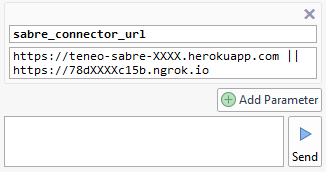
Test in Try Out
Your solution is now ready. You can test this in Try Out with asking I want to book a flight from Los Angeles to San Jose next Friday and returning the following week.
Example conversations
User: I want to book a flight from Los Angeles to San Jose next Friday and returning the following week
Bot: I found several itineraries for you, for flights between Los Angeles and San Jose. Please review them at your convenience. I can provide details about any of them, so feel free to ask.
User: What if I fly to San Francisco
Bot: We've found a few bargains for you, for flights between Los Angeles and San Francisco. Please review the following itineraries. I can provide details about any of them, so feel free to ask.
User: Can you show me the details of flight number 2?
Bot: For USD 237.8, UA offers a convenient option between Los Angeles and San Francisco, leaving on 2021-05-28 and returning on 2021-05-31.
User: Will you book it for me now?
Bot: Sure, let me try to help with that.
Bot: Congrats! Your flight between Los Angeles and San Francisco is now booked! Here is your booking reference: GMWZHW.
User: What is the duration of my flights? / What is the distance between both airports?
Bot: Check this table for duration and distance details about both of the flights in your booking.
User: Is there meal service onboard?
Bot: Here are the meal service details pertaining to your reservation.
Download
- Download the solution here.
- Import the solution into Teneo. For more details see: How to import solutions.