CLU x Teneo in 10 minutes
Train your CLU model
We have now seen how Tryout acts when using the native Classifier, Learn. Let's now try replacing this with a CLU model. We will need to navigate to the CLU Manager and train our model based on the classes we have available in the Class Manager.
- Click on to the 'CLU Manager' button. This will open up a new window with your CLU models.
- As we have not trained anything yet, this page is empty. Click on 'Train' and wait for the CLU model to train. This can take some time depending on how many classes your solution has.
- Once the CLU model is finished training, select the model and click on 'Assign'. The solution will now use the CLU model instead of Learn when talking to the bot in Tryout.
Let's have the same conversation from the previous page again. This time, the bot will use our CLU model:
- Click on the 'Advanced' button on top of Tryout. This will open Tryout's advanced view and show additional information related to the intent, such as the classifier confidence and annotations.
- Try the following conversation:
Hi!I would like to order an espressoJohnGoodbye
At the bottom left corner of your screen, you will be able to see which model is being used in your solution:
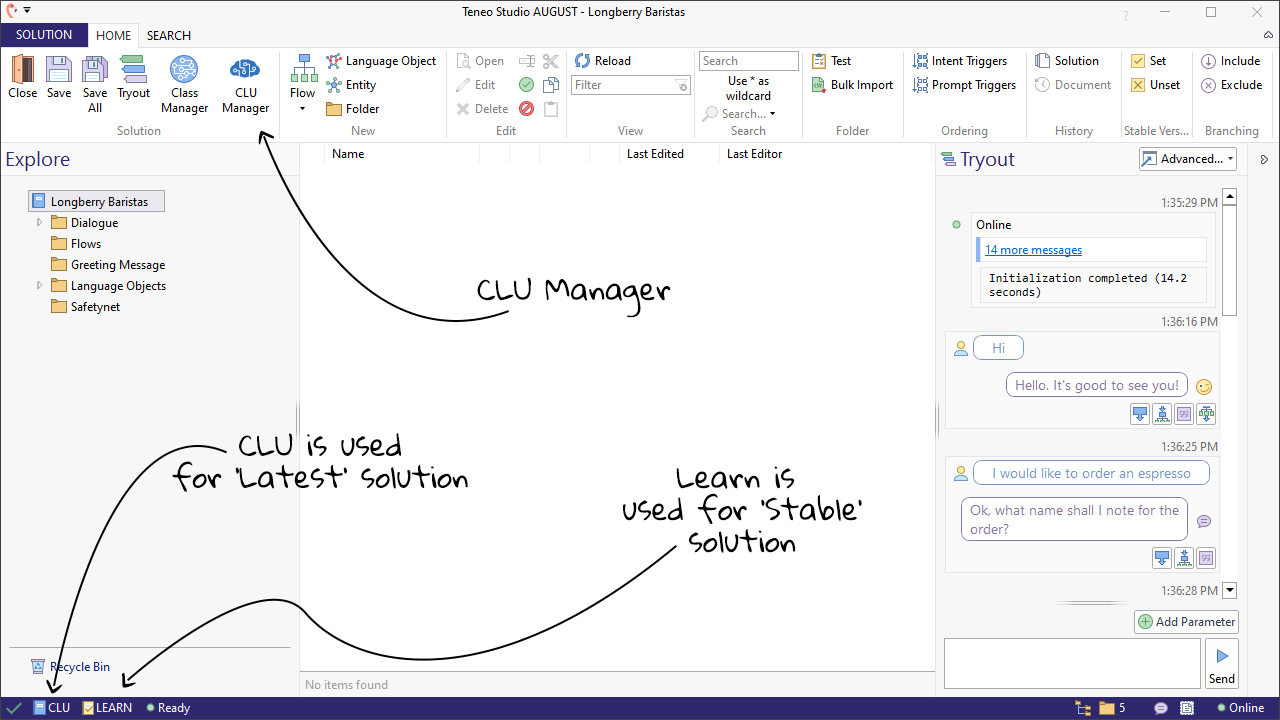
On Studio Web this information is shown here:
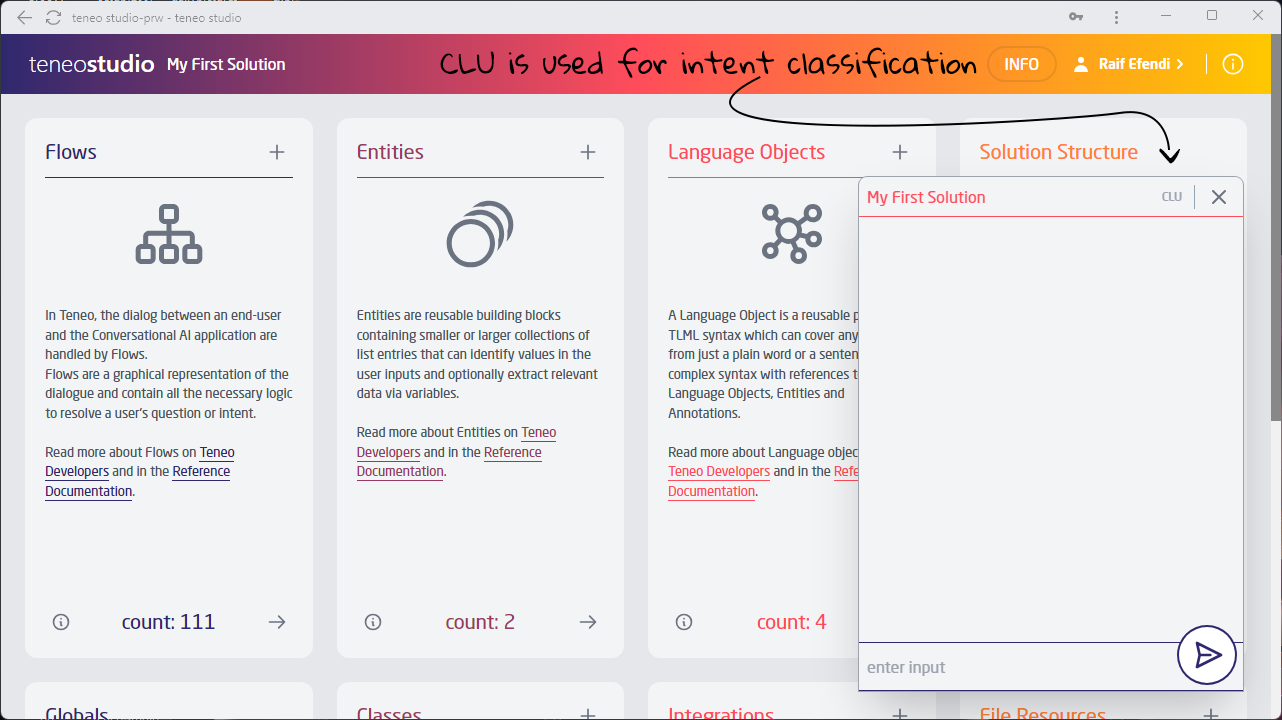
Was this page helpful?