Getting started
In a few minutes, you will be able to say 'Hello!' to your first solution both in Teneo and online! Let us get started.
Log in to Teneo Studio
First, you need to log in to Studio. The Studio will open in the tab 'My Work'. This gives you quick access to the things you’re working on. As you have not yet created anything, there will be nothing displayed under this tab.
Create a solution
Building a bot in Teneo means building a solution. A solution is a container for all knowledge, conversational logic, and additional resources that make up your bot.
This is what you need to do to create a solution:
- Select 'Solutions' in the menu.
- Click the 'New' button in the upper right corner. This opens a dialog box.
- Set the language to English. This will be the mother tongue of your bot.
- Under 'Solution Content', choose 'Create from Template' and select the latest version of 'Teneo Dialogue Resources English' from the list. This will boost your bot with lots of pre-built flows. The bot will then, right out of the box, understand and respond to greetings, meta-requests (like 'Can you repeat that?'), feedback (like 'Great!' or 'You are funny') and conversational small talk.
- Click on 'Next' and fill in a name for your solution, for example
My First Solution. - Click 'OK'. It may take a couple of minutes for your solution to be created. You will be notified when it’s done.
- Open your solution by either double-clicking its name in the Solutions window or clicking on 'Open' when the solution is created.
Hello World!
Now it is time to talk to your bot. The 'Tryout' panel in the main solution window allows you to test your bot and chat with it.
- If the Tryout panel is not visible, make it appear by clicking the 'Tryout' button on the right side of the window.
- Say
Helloto your bot. The input field is at the bottom of the panel. - Perhaps you can try some other small talk questions too, like:
How are you?My name is JohnWhat is my name?I like you
Make your bot available online and talk to it
At the beginning of this page, we said that you would be able to say 'Hello' to your bot online. To achieve this, you must first publish your solution. Publishing a solution means that it will be accessible online (via HTTPS) and once published you can connect your bot to various channels such as Slack, Microsoft Teams, and many more!
To publish your solution, follow these steps:
- Find the Solution Tab click on it.
- Select the 'Publish' button, this will take you to the publish page for your bot.
- Click the 'Manage' button and in the drop-down choose 'Publish'.
- You might see a warning Publish to 'Default env' stopped with warnings.
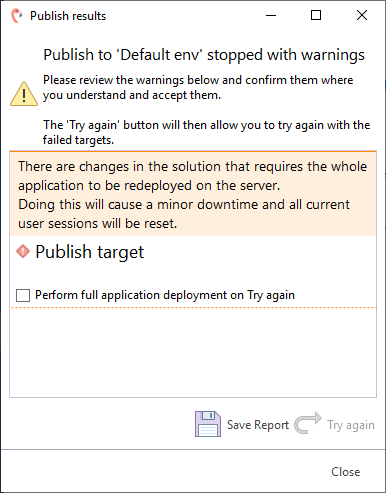 This is nothing to worry about, the warning is shown when you publish your solution for the first time or when you have made certain global changes. To proceed, just check the checkbox 'Perform full application deployment on try again' and click the 'Try again' button.
This is nothing to worry about, the warning is shown when you publish your solution for the first time or when you have made certain global changes. To proceed, just check the checkbox 'Perform full application deployment on try again' and click the 'Try again' button.
Congratulations, you have made your first solution available online! The next step is to interact with it. There are two ways to interact with a newly published solution; you can either interact with it through a test page or through a chat widget. We are going to show you how to try out your bot through the chat widget, Teneo Web Chat.
- Once published, click on the blue 'Open' icon. This will open the Teneo Web Chat in a new browser tab.
- Click on the blue icon in the bottom right corner to open up the Teneo Web Chat window.
- Go ahead and try some small talk, like:
HelloHow are you?My name is JohnWhat is my name?I like you
The chat widget that you just tested is known as Teneo Web Chat. This widget can be embedded in websites and supports rich media such as buttons, cards, quick replies, and much more!
It is important to know that when publishing your solution a snapshot of your solution is created. This means that if you update your solution in Teneo, and you wish for your published solution to match the updated version in Teneo, you must republish. To republish follow steps 1-3 above, but instead of choosing ‘Publish’ choose ‘Republish’.
Summary
Great job, you've created your very first solution! Let's take a quick recap on what we did in this section:
- Created a 'Solution' that holds all the conversational logic of the bot.
- Explored 'Tryout', which allows you to interact and test the bot directly from Teneo.
- Published a first solution, making it available online.
- Interacted with the published bot through the Teneo Web Chat front end.